This tutorial explains how to create a label containing addresses from the built-in address book. While the screen shots are made using our Print Designer GOLD software the same steps apply to our Label Designer Plus DELUXE program. This tutorial also applies to envelopes, post cards, shipping labels or any label that requires an address to be printed.
To get to the starting point of this tutorial select File->New on the menu to start the Design Wizard. If you just started the software you can just click Next on the Startup Options screen displayed when the program starts.
Creating labels from the built-in address look is so simple it requires only a few clicks through the Design Wizard. To get started select File->New on the menu to start the Design Wizard. To keep things simple we are creating a standard US address label, but you can apply this to any type of label, envelope, post card, etc. Select the type of label, envelope or card your want to create and click Next.
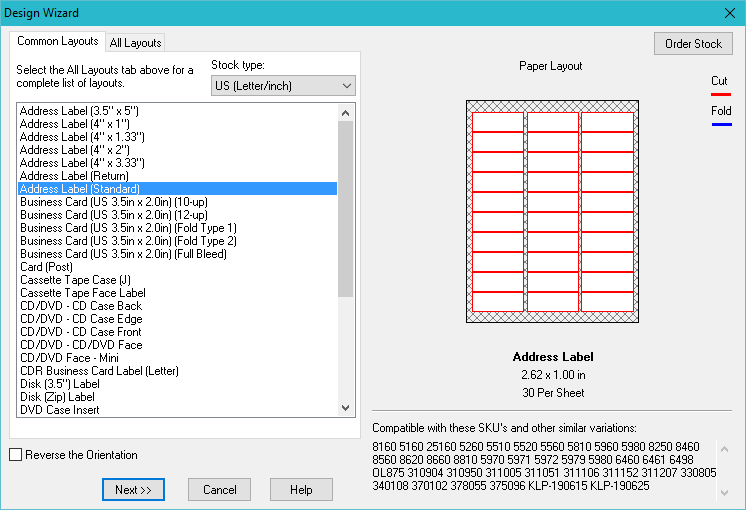
Select a template then click Next. Any address label, evenope or post card template (except Blank) can be linked to the address book automatically.
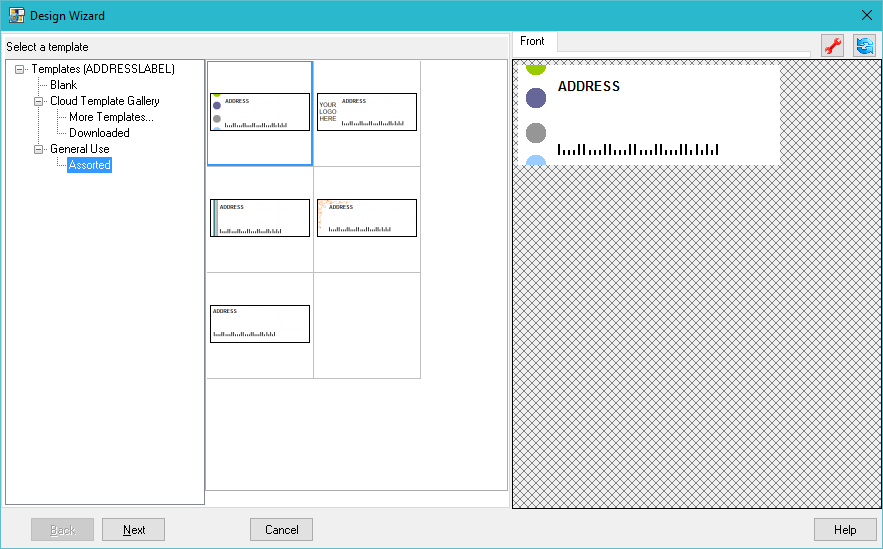
When an address is present on a template the Design Wizard gives you the option to link it to the built-in address book. To continue click Next a few times to complete the Design Wizard.
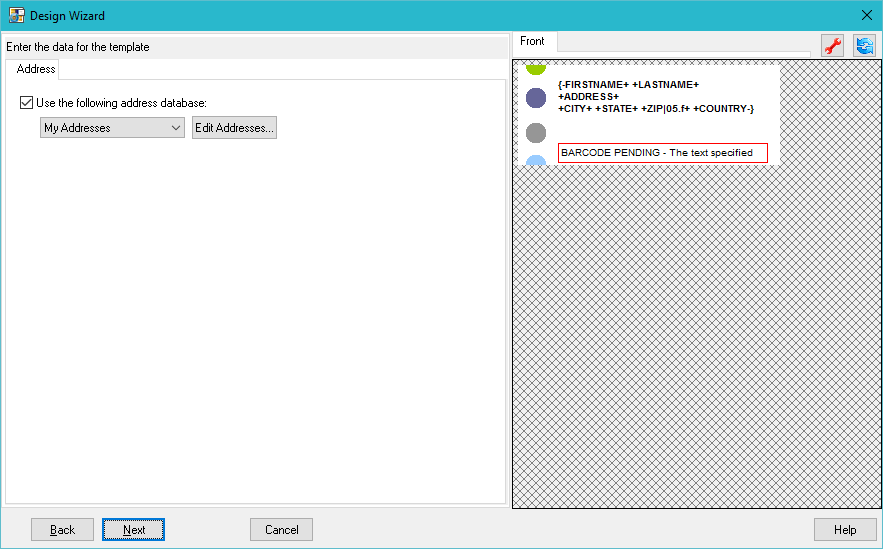
That's it! Your label is now created and linked to address book, complete with a standard format address. All you need to do now is add addresses to the address book. To do this, click the Edit Records button (circled in red below).
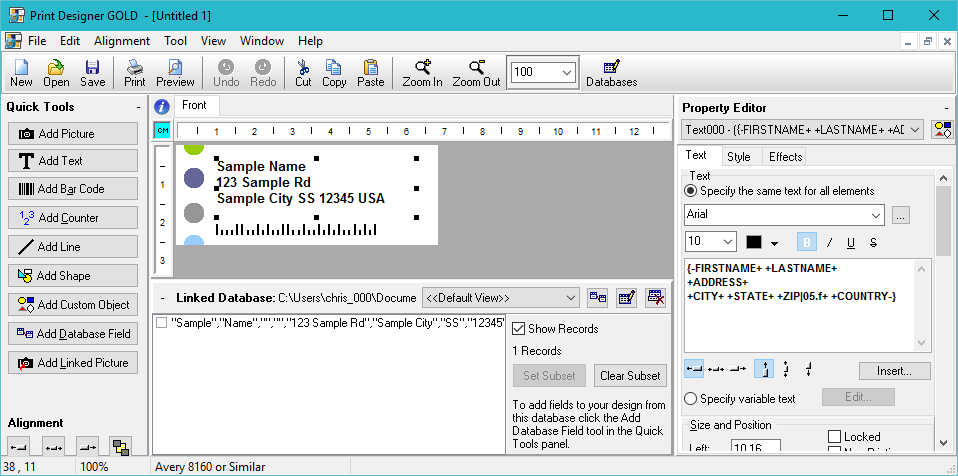
The Names and Addresses Database screen allows you to add, edit and delete addresses from the built-in address book. Any changes you make will automatically be reflected when you print your label.
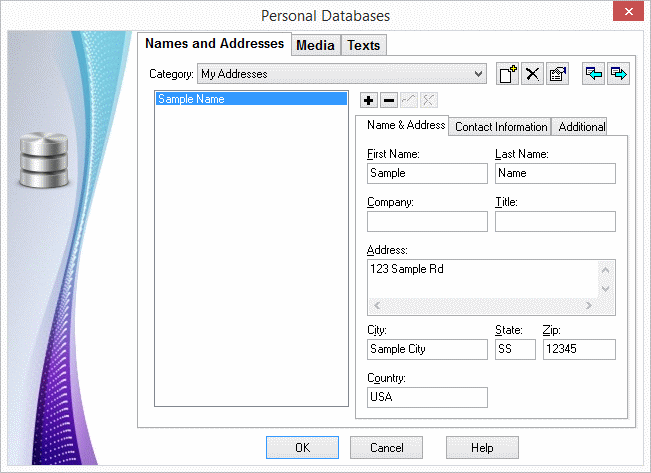
You can now edit the design any way you want and print your label. When you print the first label will print the data from the first address, the second label will print the second address and so on.